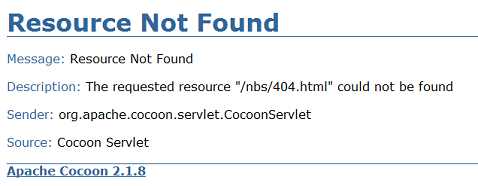-
Services
Menu Title
-
Research, Funding, & Educational Resources
-
- Health & Wellness
-
Diseases & Conditions
Menu Title
-
Infectious Diseases
-
Chronic Diseases
-
Newborn Screening Conditions
-
-
Business & Compliance
Menu Title
-
Consumer Protection
-
Licenses, Registrations & Permits
-
-
Data & Case Reporting
Menu Title
-
Health Statistics & Data
-
Main navigation
-
Services
- Vital Statistics
- Laboratory Services
- Regional & Local Health
- Research, Funding, & Educational Resources
- View all Services
- Health & Wellness
-
Diseases & Conditions
- Infectious Diseases
- Chronic Diseases
- Texas Comprehensive Cancer Control Program
- Newborn Screening Conditions
- View all Diseases & Conditions
-
Business & Compliance
- Consumer Protection
- Legislative Information
- Licenses, Registrations & Permits
- View all Business & Compliance
-
Data & Case Reporting
- Health Statistics & Data
- Reporting
- View all Data & Case Reporting
- Home
- National Electronic Disease Surveillance System (NEDSS)
- NEDSS Frequently Asked Questions