Managing Your Licenses - Online Licensing Help Center
View Your Licenses
After logging in, the Main Menu will be displayed, as shown in the image below. The right-hand side will show which licenses are attached to your account, while the left-hand side shows the options available.
Quick Start Menu:
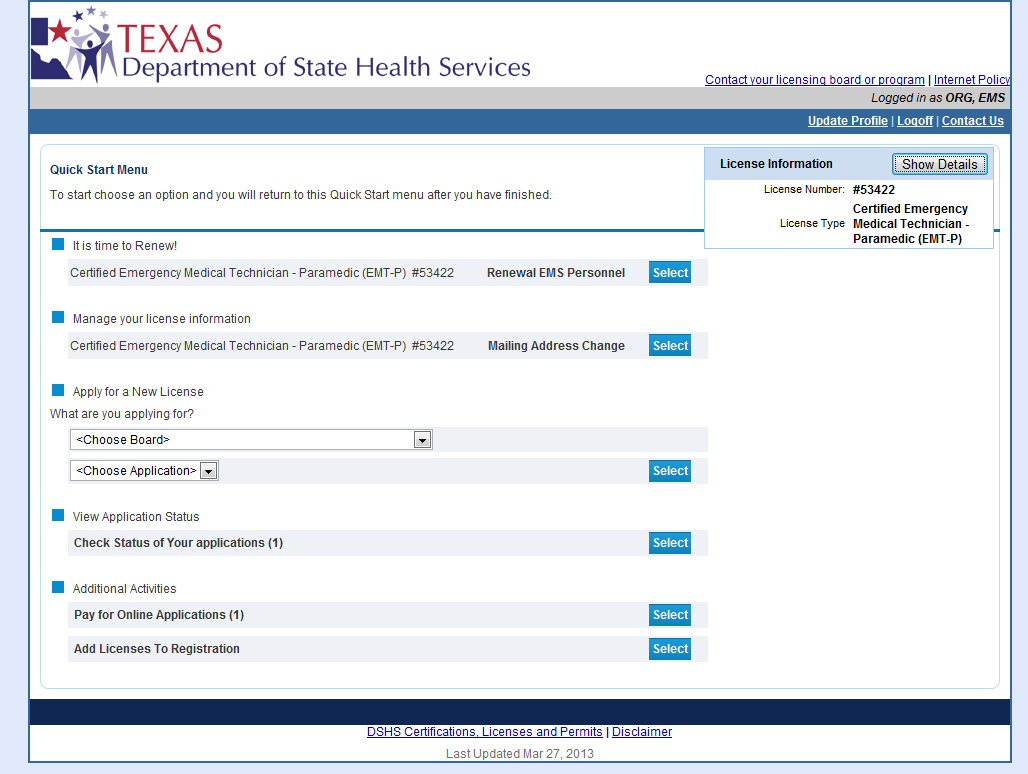
For some options, the number in parentheses indicates the number of items to check.
Here we see that:
- An EMT-P license is attached to the account
- A renewal transaction is attached to the account (under “It’s Time to Renew!”)
- One (1) online transaction requires payment
- Check Status of Your Applications list applications with open, approved, or pending status.
Add a License to Your Account
If your licenses are not present on the Main Menu, you may add additional licenses by selecting the "Add Licenses to Registration" button, as shown in the image below.
Add Licenses to Registration
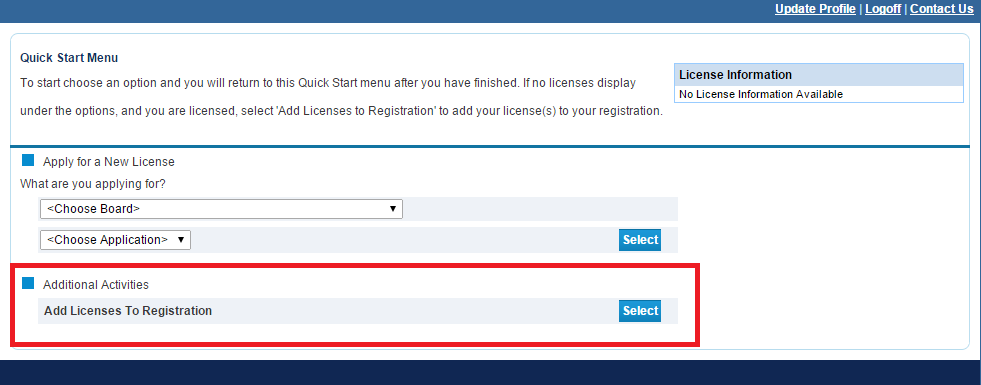
The next screen will prompt you with a question, asking if you are a license holder for the license type you are attempting to add. Please read all instructions on the screen and select "Next."
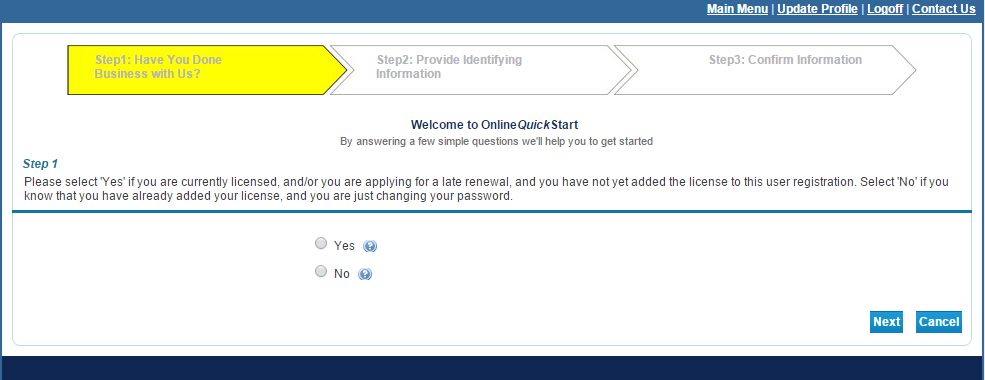
Add a License Eligibility Check
From the next screen, please select the licensing board and license type that you wish to add to the account. Please see Find Your Licensing Board or Program - Online Licensing Help Center | Texas DSHS page for more information on locating your licensing board or program.
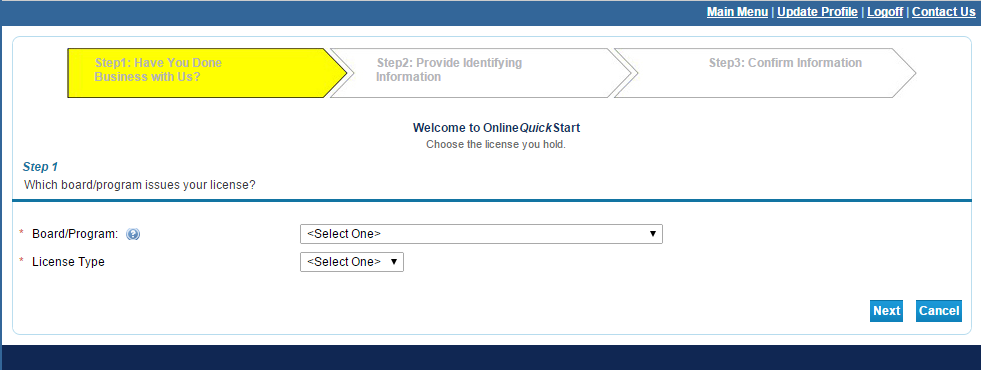
Select Licensing Board and License Type
On the following screen, add the license number, and add any other fields requested. Complete the CAPTCHA and select "Next."
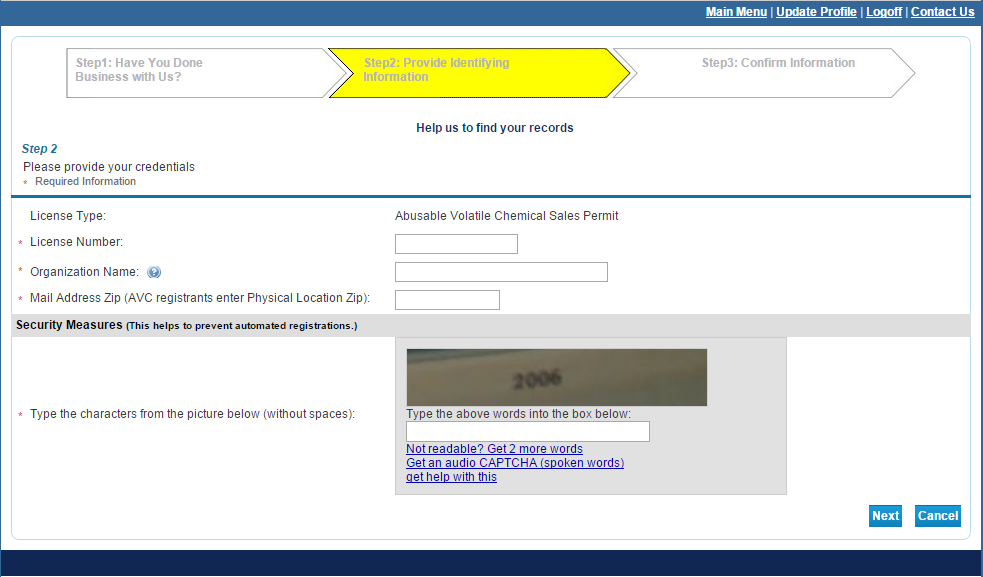
Enter License Information
Follow the remaining prompts to complete adding the license to your account.